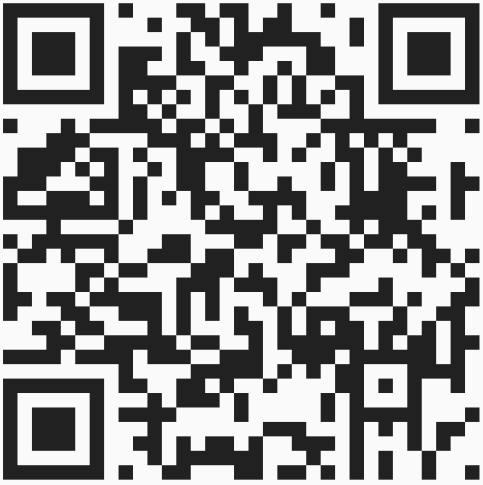About Smart Tab Saver Extension
The Problem 🚨
While using our browser, each tab we open consumes and reserves more memory. It's common to end up with numerous tabs open, resulting in:
- 💾 Excessive memory usage for unused tabs, causing the browser to slow down and the system to perform poorly.
- 🔍 Difficulty distinguishing between tabs due to truncated titles and sometimes missing icons.
- 📊 Inability to view all tabs in the browser's tab bar.

The Solution 💡
![]() Smart Tab Saver is here to help! It manages your tabs efficiently. Here's what it does for you:
Smart Tab Saver is here to help! It manages your tabs efficiently. Here's what it does for you:
- ✅ Automatically saves every URL you visit, protecting against accidental tab closures. It maintains a three-day history; for longer periods, you can use the browser's native history.
-
⚡ Automatically manages inactive tabs based on customizable time intervals. This not only saves memory but also declutters your tab bar. By default, Smart Tab Saver will manage any tab not accessed within 10 minutes if you have more than 15 tabs open. You can customize the management action with these options:
- Disable tab content: Saves less memory than closing but keeps the tab visible in the tab bar.
- Suspend the tab: Saves more memory than disabling content and keeps the tab. The browser automatically reactivates the tab when selected.
- Do nothing: Smart Tab Saver will not intervene with the tab.
- 🔄 Automatically synchronizes sessions and configurations across devices, ensuring your settings and saved sessions are always available.
Additional Features ✨
Smart Tab Saver offers additional features:
- 📁 Create and save named sessions from sets of URLs (tabs). This is ideal for grouping related tabs. Unlike history, sessions don't expire and are synced across devices when enabled.
- 🔒 Lock/Unlock pages. Prevent specific tabs from being closed by "locking" them, regardless of the number of open tabs. Simply right-click on a page and select "Lock" from the Smart Tab Saver menu. Unlock them the same way when no longer needed.
Here's a glimpse of what Smart Tab Saver offers:
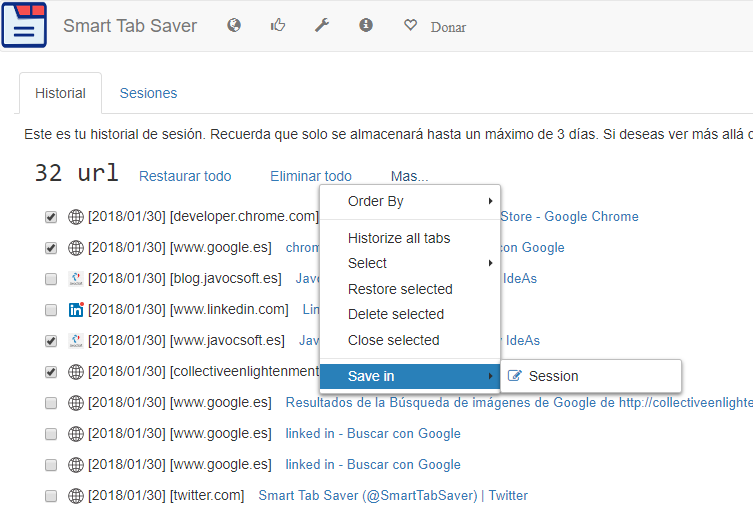
Why Choose Smart Tab Saver? 🏆
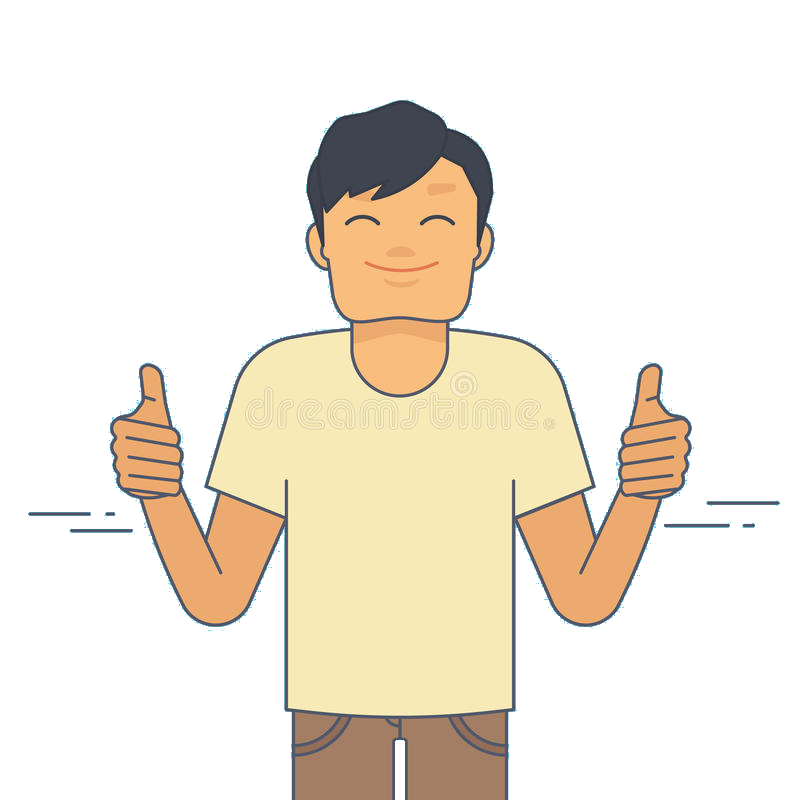
Unlike other solutions, Smart Tab Saver guarantees a clean tab bar and offers additional features like data synchronization. It's not just about saving memory; it's about improving overall browser usability. Smart Tab Saver ensures you never have more open tabs than necessary. Based on real user experiences with existing solutions, it fulfills user requirements more comprehensively. Moreover, Smart Tab Saver helps reduce the carbon footprint 🌱 of computing by promoting healthier browsing habits, benefiting your work efficiency, eyesight, and mood. If you're looking for an intelligent, all-in-one tab management solution that optimizes memory usage, maintains a clean tab bar, and enhances your Chrome/Microsoft Edge experience, Smart Tab Saver is the extension for you.

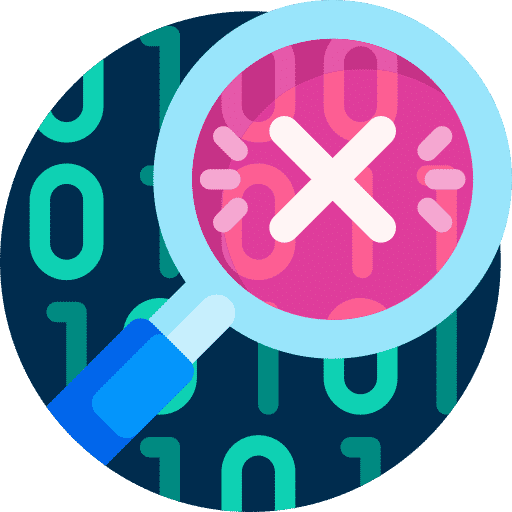
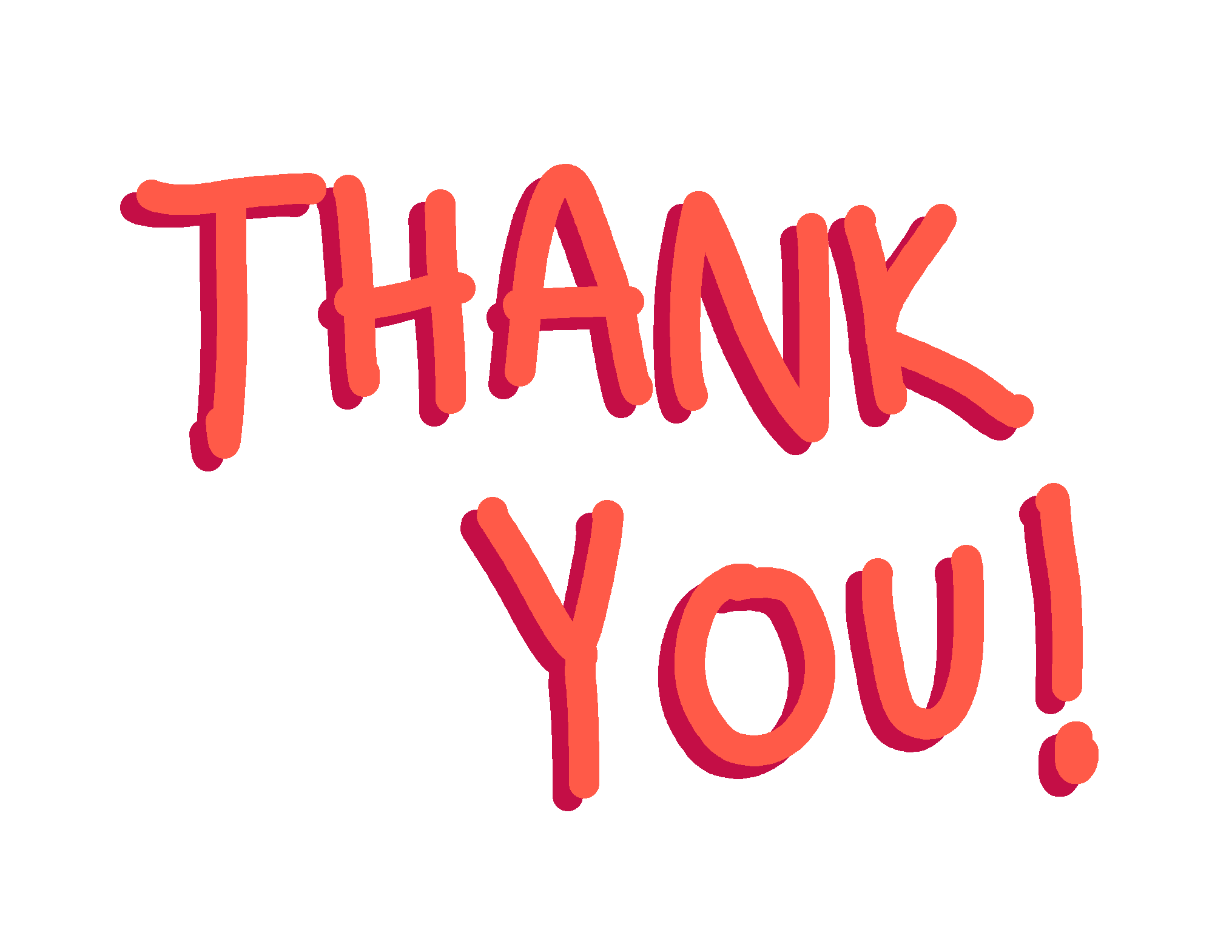
 and write one of these available commands (without double quotes) and press ENTER:
and write one of these available commands (without double quotes) and press ENTER:
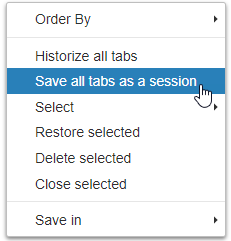
 Bitcoin
Bitcoin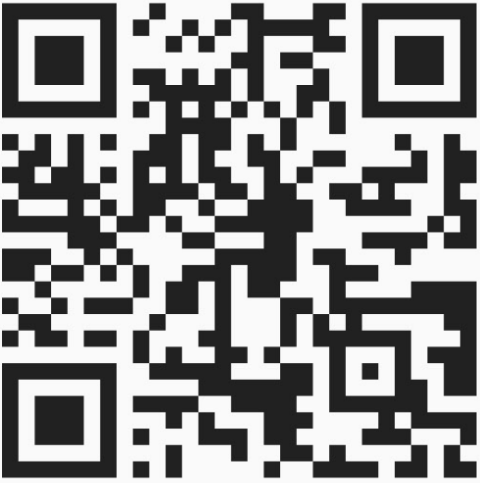
 Ethereum
Ethereum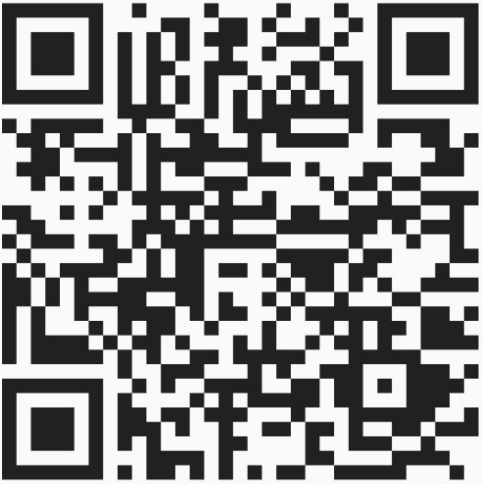
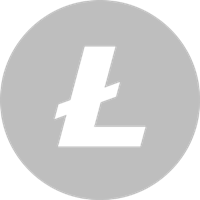 Litecoin
Litecoin